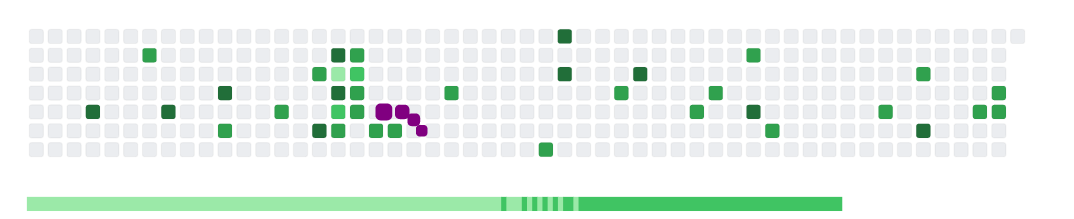文章导航
我们在逛GitHub的时候常常会看到一些很漂亮的个人主页,包含了使用者在GitHub的活动情况、个人信息以及联系方式等内容。那么我们应该怎样打造应该个性化的GitHub主页呢?就从本文开始吧!
准备工作
- 要打造GitHub主页,首先要
有GitHub账号创建一个和名称自己ID相同的仓库 - 注意这个仓库必须为公开仓库,并且包含README文件。
步骤:
- 新建仓库
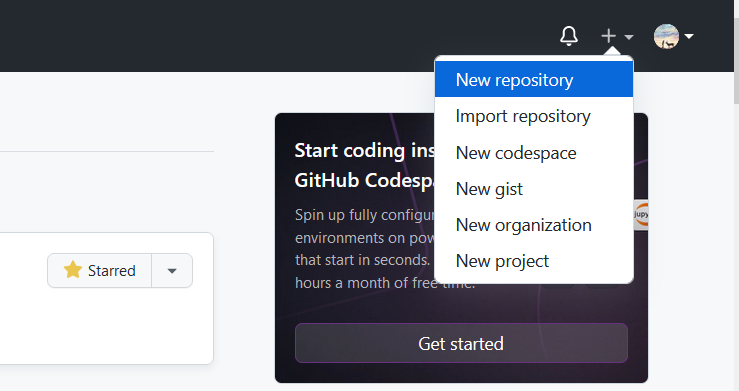
- 配置内容
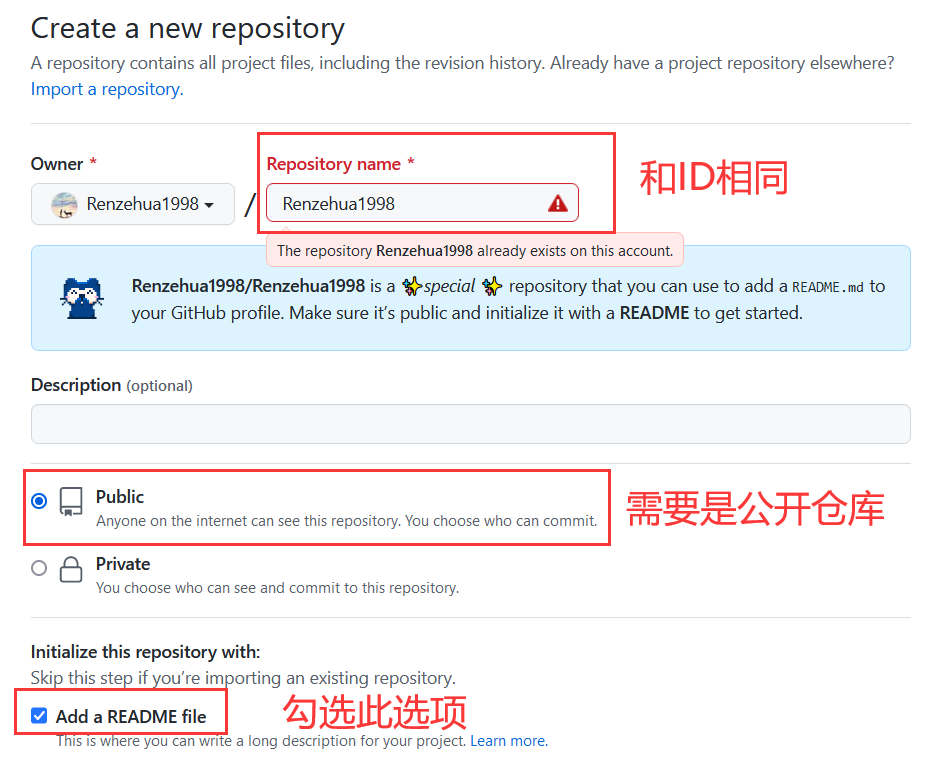
- 点击创建即可
基础配置
修改刚刚生成的README文件,其内容即可展示到你的主页
因为markdown文件支持HTML语法,你可以发挥自己的所能设计主页
在这里我介绍几个可能为你所用的API
Emoji
markdown是支持emoji表情输入的,我们可以在书写个人简介时加入一些表情
如:Hi there :wave:, I 'm xxx
emoji表情可以直接粘贴,也可以使用
:标签名称:的格式引入上面的挥手表情就是键入
:wave:来引入的要找对应的表情名称,可以访问这个网站:https://www.webfx.com/tools/emoji-cheat-sheet/
输入要查找的表情,或者选择中意的表情直接粘贴过来
状态展示
https://github.com/anuraghazra/github-readme-stats
- 统计你的GitHub活动情况:PR、Star、贡献等等
- 也可以显示你的语言使用情况
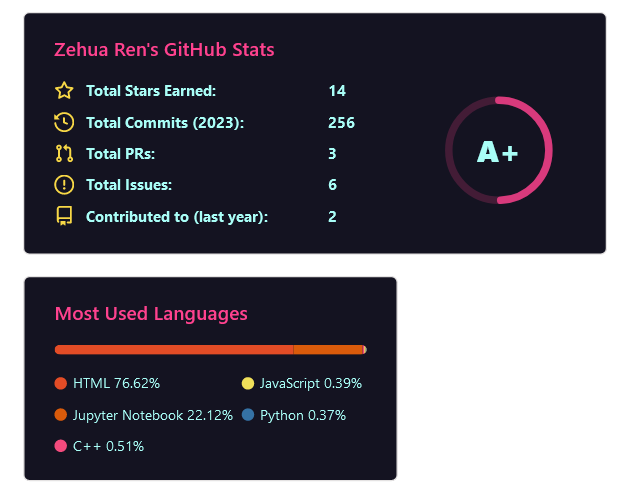
- 可选主题有:
dark,radical,merko,gruvbox,tokyonight,onedark,cobalt,synthwave,highcontrast,dracula - 引入方式:放到
<img>标签里,在src属性进行配置即可
1 | <!--状态展示:--> |
还可以放置你最想展示的仓库,使用方式:
点击即可跳转到对应仓库
1 | [](你仓库的url) |
shields.io 徽标
https://shields.io/
- 可以使用此API进行徽标制作,只需要引入对应的url即可
1 |  |


- 也可以为徽标添加icon,具体可用icon可以到 https://github.com/simple-icons/simple-icons/blob/develop/slugs.md 查询。
1 | <!-- 通过style设置徽标样式,通过logo设置icon,通过logoColor设置icon颜色 --> |

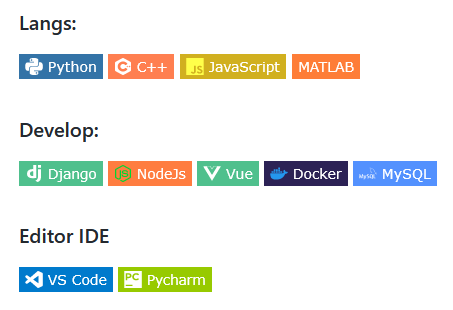
行为折线图
https://github.com/Ashutosh00710/github-readme-activity-graph
- 显示最近一个月以来GitHub贡献的折线图
1 |  |
阅读统计
1 |  |
网站数据卡片
https://github.com/songquanpeng/stats-cards
- 可以显示自己其他网站账号的情况,如CSDN、哔哩哔哩、leetcode、掘金等
1 |  |
动态文字
https://github.com/DenverCoder1/readme-typing-svg
- 产生动态输入文字的效果
1 | <img src="https://readme-typing-svg.herokuapp.com/?lines=消息1;消息2&font=Roboto" /> |
- 可以添加多条消息,可以更改字体和文字颜色
- 消息中的空格要使用
%20代替
进阶配置
- 前面基础配置中都是有现成的API,直接按照图片格式引入,把参数加到url里面即可
- 当我们需要一些更酷炫、更个性化的展示内容时,就需要进行动态配置
- 这里主要用到的是 GitHub Actions 功能
准备工作
- 添加名为
GITHUB_TOKEN的token
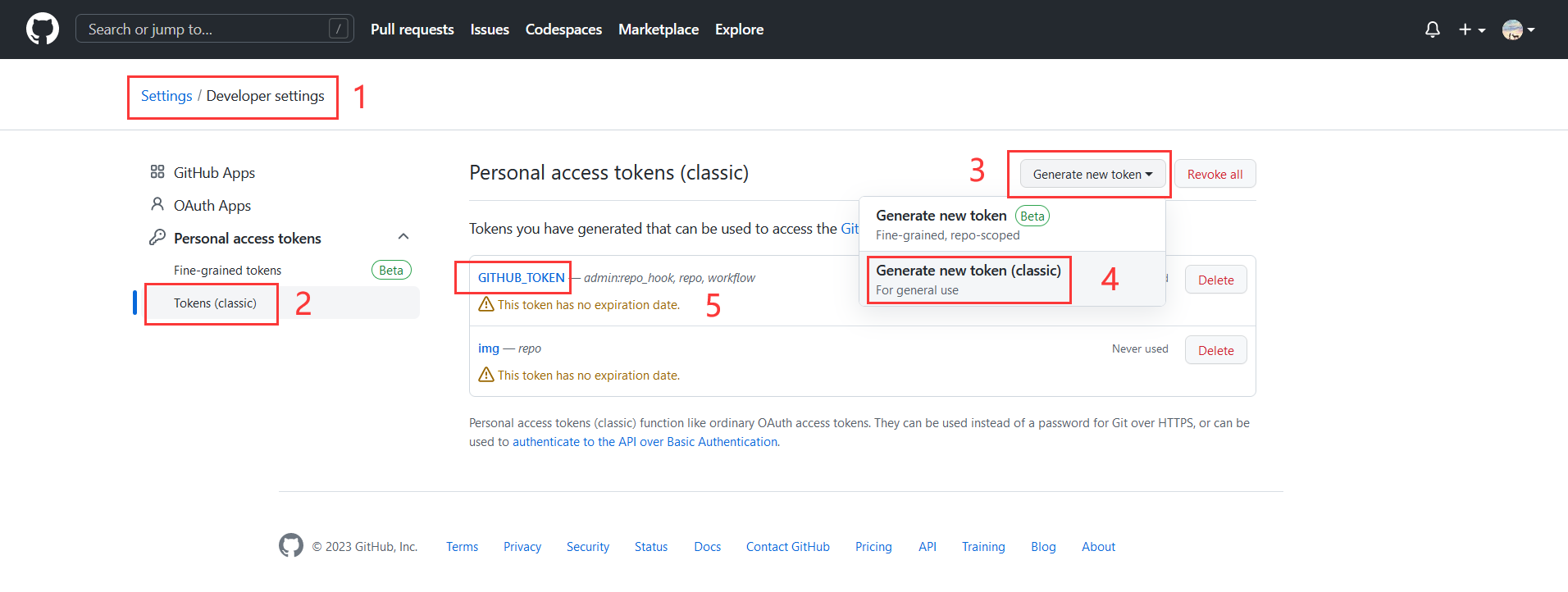
- 勾选
admin:repo_hook、repo和workflow权限 - 在和自己用户名同名的仓库里面设置允许Action操作仓库
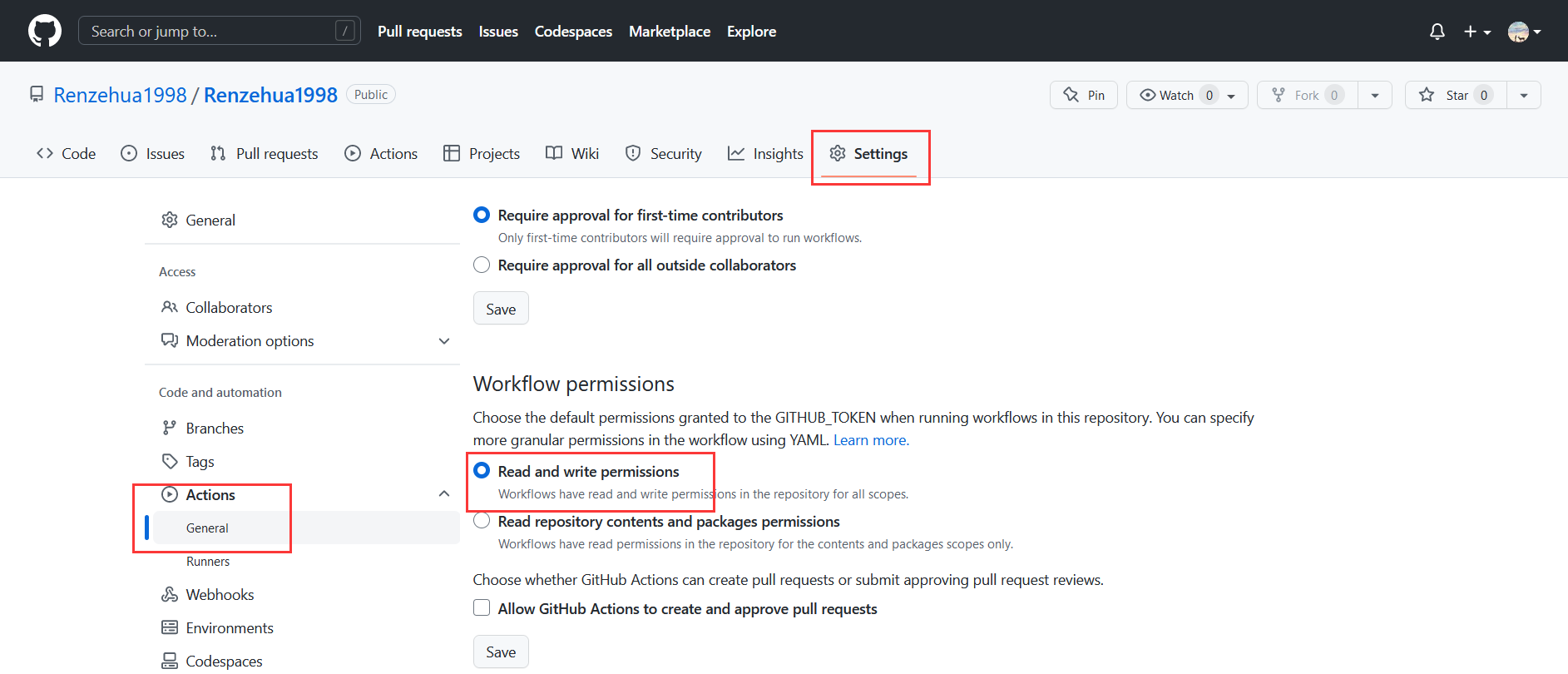
- 在仓库下
.workflow文件夹下建立.yml文件,写好配置即可定时允许更新
3D贡献图
https://github.com/yoshi389111/github-profile-3d-contrib
- 在项目里按图片引入(本地图片)
1 |  |
1 | name: GitHub-Profile-3D-Contrib |
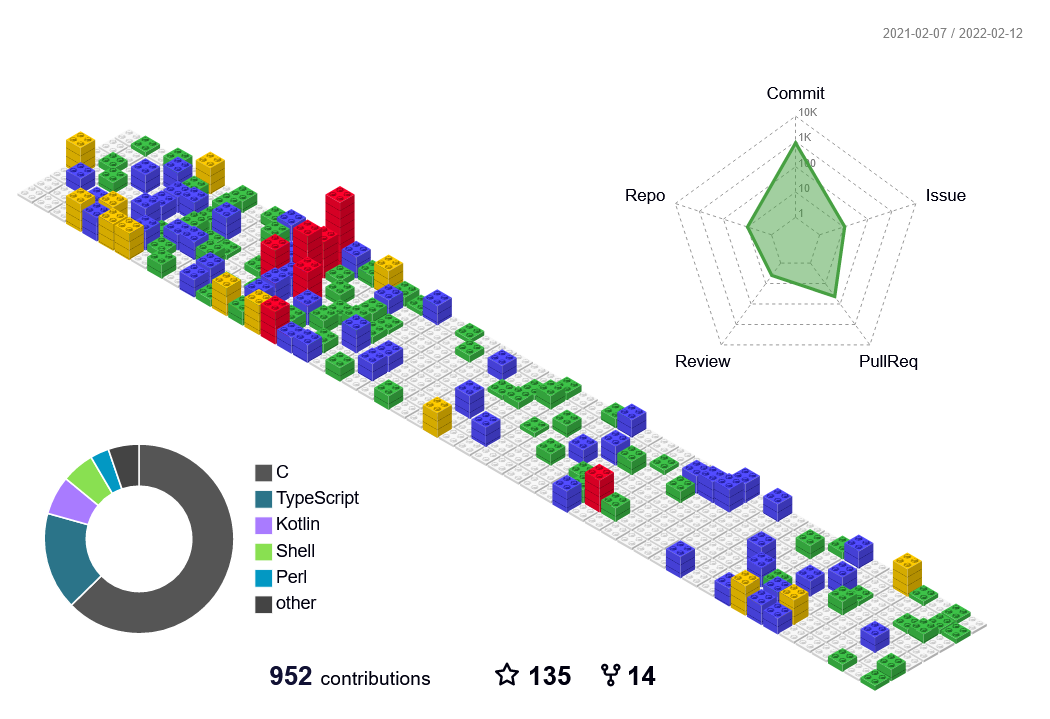
贪吃蛇
https://github.com/Platane/snk
- 放入picture标签可以实现暗黑模式自适应
1 | <picture> |
1 | name: generate animation |